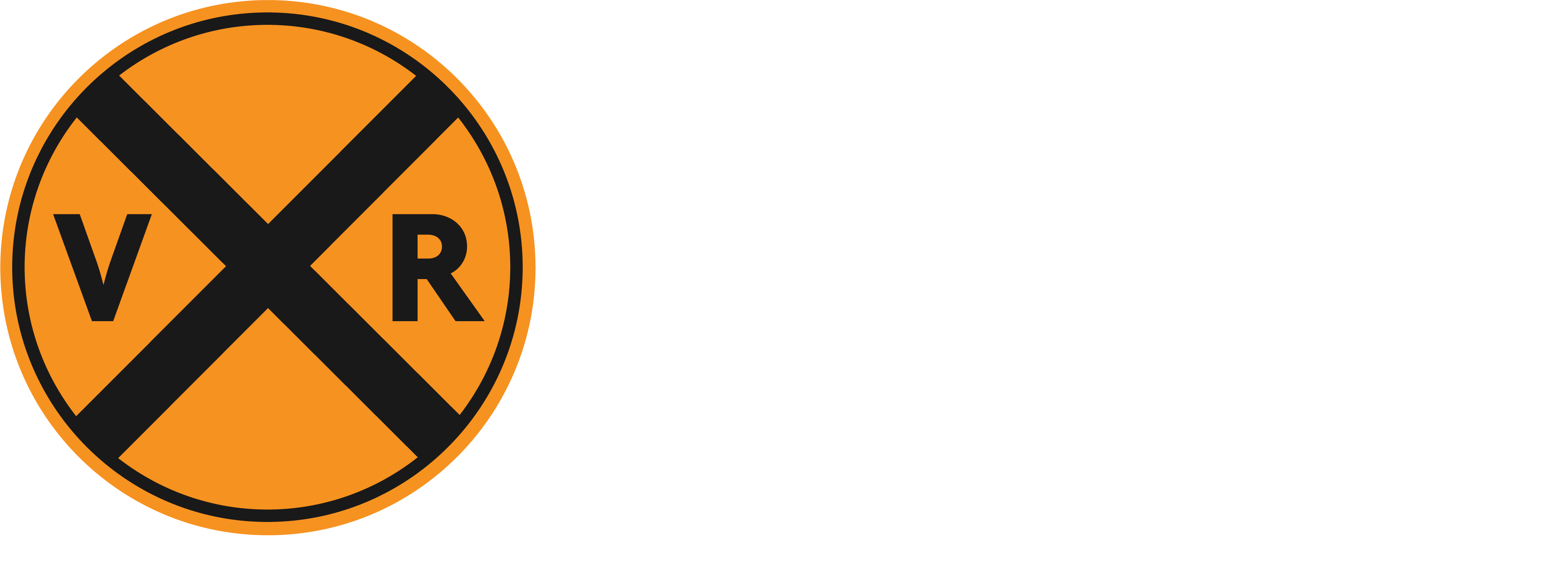LEARN MORE
frequently asked questions
Learn the basics and get the answers you need
How do I become a Member?
- Click on Become a Member and then select our “VR First Class Membership.”
- Once you select your membership level, simply fill in an easy-to-use secure form and get started watching trains immediately.
What are the benefits of Membership?
- Ad-Free viewing
- Multi-cam players
- Dedicated support
- Options of All Camera chat or embedded (camera specific) YouTube Chat
- Better viewing experience! Control your own layouts and which locations you can view in our Cam Dashboard, and SAVE them for later! But wait, there’s more! You can save multiple layouts! Each player will have the ability to select a date/time-frame to watch feeds from earlier in the month/weeks/etc.
- Multiple ways to watch — Our popular locations section is an easy place to find your favorite places. You can scroll through the locations by area or we offer a Master Locations Text List in alphabetical order. You may also jump right into your saved layouts and see your favorite places instantly.
I need to update my credit card. How do I do that?
- You can update your card on file via “My Account” after you are logged in. Once you get to “My Account,” the Credit Card information is under “My Memberships”. If you use PayPal, you will need to make those changes on your PayPal account.
I lost my password. How can I get a new one?
- Under the login window there is a “Lost Password” link. Click on that and follow the steps. If you have any issues. Please email support@virtualrailfan.com and we can change it for you.
How can I cancel my membership? Can I get a refund?
- Membership cancellations are unfortunate and we do not like to see you leave. Sometimes it has to happen due to life changes, etc. If you decide to cancel, we recommend that you cancel a day or two ahead of your payment date. If you ask us to cancel your membership for you it will end on the day of your request. Refunds are handled on a case-by-case basis for our members.
Can I chat with other website members?
- For members, we have our own chat room that covers all locations. It is a slower pace and a lot more laid back. We also have the YouTube chats embedded in the locations pages on the website for your convenience (You must be a YouTube VRF Channel subscriber (Free). There is a live chat option for general questions and support issues. It is monitored as agents are available. Support Chat is the orange bubble on the lower left side of the screen. If you do not get a response quickly, do not worry, send your question or concern to support@virtualrailfan.com. Below are the rules that apply to all the chats on our YT Channel and website:
- Be polite and respectful
- Please use English, we need a single language to be able to understand each other. If you’re not fluent, use a translator such as Google Translate: https://translate.google.com
- Don’t post in ALL CAPS or use excessive emojis, letters or characters. • Don’t discuss politics, religion, race, sex, violence, disturbing details about train or vehicle accidents, or anything like that. We try to be mindful of any children who may be watching.
- Don’t use the terms “foamer” or “foaming” in your comments or your username. Many railfans find them derogatory and offensive.
- The conversation here is trains, and please remember that it needs to come first.
- Please keep personal details out of the chat. Remember, you are sharing information with hundreds of people, not just those directly involved in the chat.
- Don’t ask to become a moderator. It’s earned. If we’re interested in your assistance, we will contact you.
- Please don’t use our chats to seek attention, stand on your soapbox, or criticize other people’s presences or contributions
- Just be nice, it’s amazing what happens when we’re all nice to each other.
- THINGS THAT WILL GET YOU BANNED:
- Inappropriate usernames or avatar
- Profanity
- Coming into chat for the sole purpose of asking for subscriptions (subs) or to blatantly promote your channel
- Being intentionally disruptive, creating arguments or any other jerk-like behavior
- Not following the moderators’ instructions
- Blocking a moderator (including Nightbot)
What’s the difference?
- They are completely separate. Monthly VRF Express memberships on YouTube is a way to receive special perks when interacting with our streams there. Such as: custom badges, emojis, exclusive sneak peeks of new locations, the Cam of the Week , and some videos that we regularly create for YouTube. Memberships are completely controlled by YouTube and there is no way for us to do any customer support on your account there. Unless you have YouTube premium there will be ads on this platform. Apple Store users may have to pay a higher price due to licensing agreements between Apple Store and YouTube, we have no control over this extra fee. New locations will be free for a limited time and then put into cam of the week rotations after that.
- Our VR website monthly First Class members enjoy the opportunity to watch the live streams without ads; the ability to create their own camera layouts and to save them for future viewing; Archives- which allows our members to view trains as far back as up to 10 days, multi-cam players, and dedicated support. We also have a Location’s area where you can watch all the cams of one specific location at one time instead of having two or three tabs open. All new locations will be instantly available on the website.
- This chart (effective April 15th) is a handy tool to see what different cams come with each level of your YouTube membership. https://virtualrailfan.com/locations-youtube/
Can I see and chat on the YouTube chats on the website if I sign up?
- Yes. Virtual Railfan has an all-inclusive cam chat, which is a much more laid back area to relax and chat about all the cams and trains but just below the video players on our site, is the YouTube chat. It is enabled to continue chatting from either YouTube or our site AND you can now click the ‘Chat Popout’ and move it to where you see it easier.
My YouTube membership lapsed. If I rejoin, will I get to keep my colored badge?
- You will get a badge again but you will start at the entry level color.
I’m having trouble with my YouTube account, can you help?
- We have no ability to handle the technical, account, or support functionality on that platform — that is YouTube only. You will need to contact YouTube /Google to help with those issues. We can assist you with basic user interface information as far as how the page works.
How to Work with Layouts
- After you are logged in, click on “Dashboard” in the dropdown under “Watch Trains Now” to view the Dashboard area.
- If you are a first time user, you will want to click on “New Layout.” This will allow you to pick how the player(s) will be laid out on your screen for viewing.
- You will get a window that says “Create New Layout”. Once you have named your layout, it is time to choose the layout design and then click “Create” After that you are ready to pick the cams you want to watch from the dropdown menu in the upper left of the players and then click save.
- If a location has more than one cam, you will need to select a camera for each of the three players separately.
- To add and save additional layouts, you must always select “New Layout” first and go through the process above. If you change the cams in a current layout and save it, the layout will be overwritten.
- Our layouts save to your username and will be available on any computer or device you access via your membership.
- To delete or change a layout, please select the layout and then click on the gear icon (settings). From there you can change the entire layout, rename it or delete it.
- To change a cam on a current layout. Click the dropdown menu, pick the cam and click the save icon.
Our video archives are set to be a 10-day archive. The archives are searchable by day. If the cameras have a tech issue or are down, there will be no archive for that timeframe. We strive to keep the cameras up and running but there are some things that are out of our control.
How to Watch the Archives
- To view anything in the past 1 hour, simply slide the colored bar at the bottom of the player to rewind.
- For activity in the last 10 days, click on the Calendar Icon at the top right of any player. Select the date you’d like to view and slide the bar at the bottom to the desired timeframe. We also have a thumbnail on the scrubber to help you fine tune your search.
- In the event that a stream is interrupted (power or internet outage), the rewind feature AND the 10-day Archive could be disrupted.
How do I operate my player?
This handy explainer video will show you all the features.
Why won’t the video play correctly? (slow to load, spinning logo, stuttering)
- If you’re experiencing any of these issues with one location only, it’s likely that there’s a power or internet problem at the source. We work immediately to resolve those issues but sometimes we are at the whim of the power companies and local internet service providers. If the camera is down for a certain period of time, there will be a maintenance screen that says we are working on the issue. Long term outages will be noted in the network status menu that can be found at the bottom of the watch trains now dropdown menu.
- The faster your internet download speed, the better. Slower speeds will cause players to buffer. A good router and cabling is also important. Sometimes an ISP will throttle connections. (We have no control over that, unfortunately.) National average for slow internet is less than 25mbps download speed.
- Computers can also slow you down. Be sure you have enough RAM (8gb or more) and a good processor to help the computer run efficiently while watching the cams. Multiple cams opened in their own players at the same time do take more RAM to run. Most of today’s Windows 10 machines or newer Mac’s can run the feeds well. Most higher end tablets, smart phones, etc. are also powerful enough to give good viewer satisfaction. With that said, running many cams in HD will put a load on the best machine (same is said for the 9 screen layout).
Why do I get a spinning logo on the player?
- The spinning logo means the player lost signal and is trying to reload. There are many factors that cause this: Internet connection loss or fluctuation, browser plugins and cache, even the load on your own computer or device. Thankfully, most feeds do fine after a refresh. If there is an issue at the source, we will show a maintenance screen on the camera. If you have continued issues, please fill out a support ticket or email support@virtualrailfan.com.
Why are my players not showing or giving a black screen?
- Anti-virus or Malware Bytes updates. Some of these anti-virus programs see our players as a pop up window which makes it necessary to “whitelist” or “add as trusted site”. No two programs are alike so please consult with your program company for help if you need it.
- Cookie permissions. On Chrome browsers be sure your third party cookies are enabled. Safari browsers make sure your cross tracking cookies are enabled. No two machines are alike so please consult with the program builders for help if needed.
YouTube never has player issues!
- YouTube is a multi-billion dollar operation. They have access to technology and resources that we do not. While we stream the same feeds to both our website and YouTube, YouTube has the ability to automatically adjust the resolution to match the speed of your internet connection, as low as 144p! We broadcast our feeds on the VR site in 360p or 1080p. For poor internet connections, 360p will be the resolution you want; particularly if you have multiple players opened at the same time. You may still have buffering issues if your network area is very busy.
How can I adjust the resolution?
- The player default is 360p. The resolution setting can be seen if you hover over the HD letters on the player. The HD letters will also be white in the 360p setting. You can force HD by clicking on the HD letters, they will turn orange and when you hover over the letters you will see 1080p. Full screen or any display over a 1000px wide will only broadcast in HD [1080]. (If you have slow internet connection, this may cause buffering).
The cameras aren’t displaying the correct time or the cameras are out-of-sync.
- Make sure that each feed is actually “live” by looking to see if there is a TV icon beside the HD letters. If the TV icon is displayed, you are not live. To go “live,” click on the TV icon or move the slider all the way to the right.
- Each feed is separate, even if there are two cams in one location. The time can be off a little from each other due to network latency.
How can I see a train that I just missed?
- If you want to review past footage, simply move the slider to the left to the proper time you wish to view. You can rewind up to 1 hour at a time, beyond that, please use the Archive (Calendar icon on the top right of each player) to access past activity. There is a delay in the archives updating.
Why are the cameras blocked out?
- Inclement weather – we do not have the means to clean the lenses when they become wet or iced over. Mother Nature will take care of that. Feel free to check another cam view in the same location or take that time to check out a cam you may have not watched before.
- Requested by the location – occasionally, we will overlay block masks for certain events occurring in front of our cameras.
- Privacy masks are also used to protect nearby workers, open windows, or if something happening in front of a cam is deemed too personal or disturbing by the VRF team.
My screen times out when I am watching/playing the feed.
- Under Review
Why can’t I stream to my television?
- At this time, we do not have feeds directly available for smart TV’s. The app for VRF is in the development stage. YouTube streams from our channel are available to watch via the YouTube app.
I have a great suggestion for a camera location, how do I let you know?
- If you have a camera location idea, please fill out this webform. The more details the better. Emails to any other in boxes, requests in live chats with “I want a camera here”, or any other generic location request may not be seen or reviewed and NOT be considered.
I requested a camera and it is not installed. Why is that?
- Camera requests are just that, Requests. The more information you provide when you request a cam, the better. There are many pieces of the puzzle to make it work. Requests are put on a list and researched for feasibility.
Where can I go to rent/buy train videos. VRF.TV While this platform is part of the VRF world it will require a new account to be created. Creating the account is free but there is in app purchases/rentals. Select videos have previews for your review at no charge.
Why does my purchase say it is for 50 Years? The payment processor that we use requires a time span in that field so 50 years it is for $19.99 purchase.
How long is the rental good for? The rental $4.99 is good for 72 hours from time of purchase.
Why is my video quality not HD? Most of these vintage videos were captured on 8mm, 16mm or VHS. We need to be happy that these videos are here for us. Newer video on higher quality equipment will be closer to HD.
Why are there black bars on each side of the video? This is due to the constraints of the video formatting. I.e. 4:3 aspect ratio.
Why is there no volume? The player volume is best fine tuned via the volume slider under the video player. Some operating system settings may cause your video to start muted.
Can I download my purchased content? At this time that option is not available due to security protocals that need to be built out to protect our vendors.
Who do I contact for payment issues? InPlayer handles all the transactions on their platform. Email support@virtualrailfan.com first and we can assist you from there.
- Email: support@virtualrailfan.com
- Phone: 1-855-239-7245
- Live Chat: located in the lower left of the screen.